Friday, 29 November 2013
How to use Dropbox
Dropbox is a file hosting service operated by Dropbox Inc.. It
allows users to create a special folder on each of their
computers, which Dropbox then synchronizes so that it appears to be the
same folder (with the same contents) regardless of which computer is
used to view it. Files placed in this folder also are accessible through
a website and mobile phone applications.It initially provides 2-3GB of
file storage but same like mediafire it also enables users to share this
on social media websites, in return they give you 125MB per share and
if you share it with your friends then they give you storage space of
500MB per friend.
Now the question arises how to use Dropbox or how to upload data to Dropbox. Follow the steps below:
Now the question arises how to use Dropbox or how to upload data to Dropbox. Follow the steps below:
- First of all, enter this link in your browser's address bar www.dropbox.com
- Then there will be two options:
- Download Dropbox app for desktop
- Upload data through web browser(Online dropbox)
Download Dropbox app for desktop:
- Click on the download button at the top right of the page
- Downloading will be started
- Then click on the downloaded setup.exe file, installation will be started
- This window will appear. select the either option and upload your files after passing through some simple steps
Upload data through Web Browser(Online Dropbox)
- Click on the sign up button if you have not signed in yet or sign in below this button, if you already have a Dropbox account
- Then upload your files upto 2GB
- If you want increase storage capacity then click on "Get more space" at the top-center of the page, this page will be opened
- Select any option that you think easiest for you and increase the space.
- Enjoy yourself
If this post proved to be helpful to you or you have any problem please give me feedback and I am here to serve you. Thanks
Subscribe to:
Post Comments
(
Atom
)

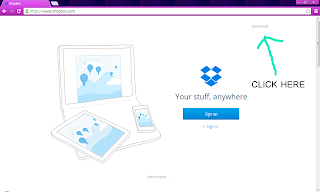
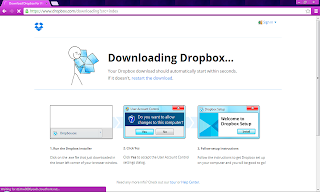
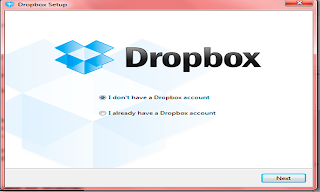
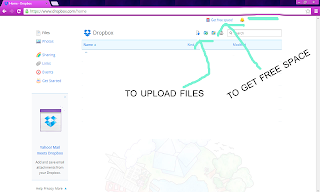
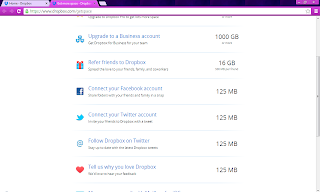
I just started loving Dropbox. Thanks for this beautiful post
ReplyDelete