Thursday, 28 November 2013
How to use Google Drive
Google Drive is a file storage and synchronization service
provided by Google, released on April 24, 2012, which enables user cloud
storage, file sharing and collaborative editing. Rumors about Google
Drive began circulating as early as March 2006.
Google Drive lets you store up to 15GB of your stuff for free, access them from anywhere, and collaborate with others.
Now I will tell you how can we upload our data on Google Drive and how can we download Google Drive app:
Google Drive lets you store up to 15GB of your stuff for free, access them from anywhere, and collaborate with others.
Now I will tell you how can we upload our data on Google Drive and how can we download Google Drive app:
- First of all, enter this link in your browser www.drive.google.com
- There are two methods to upload files to Google Drive
- By downloading the Google Drive App
- By Uploading files through browser
By downloading the Google Drive App
- Click on the "Download for PC" button, a file will be downloaded.
- Now run the .exe file, the setup will be started
- It will take 2-3 minutes to complete the setup depending on the speed of the Internet connection
- After downloading installation will be started
- This message will be shown
- Now upload files through this Google Drive desktop app.
By Uploading files through browser
- After entering the address www.drive.google.com
- Click on red upload button at the rightmost side of the page
- Two options will be popup: "Files"and "Folder"
- Select any option depending on your choice and select any file or folder from the popup window
- Files or folder should start uploading.
- After it finishes, close it and click on the "My drive" icon at the left most side right below the red upload button, all files will be shown
- Click on any file, file can be seen or downloaded or share
- Click on the share button to share the file or folder to anybody or on your website and copy the link and send it to anyone. The link can also me emailed by entering the email of the respective person.
- At the right most, there is a download button, through which may download the files.
If you like this post like and share it with others. Thanks
Labels:
How to use google drive
Subscribe to:
Post Comments
(
Atom
)

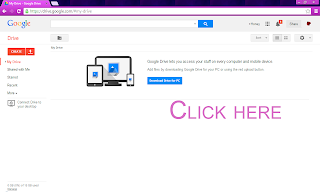
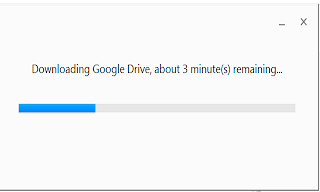

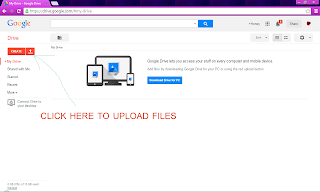
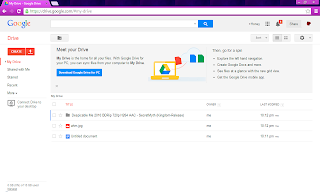
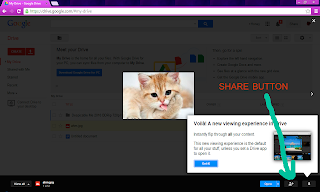
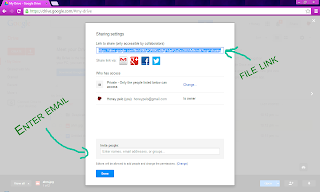
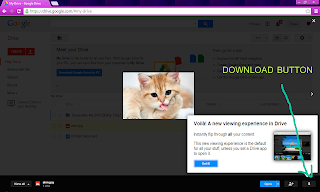
Very helpful. I love google drive app
ReplyDeleteOne of the best online store.
ReplyDelete