Monday, 23 December 2013
How to Use/Enter/Configure proxy in Internet Download Manager (IDM)
Download has become a very common activity conducted. Download the easy
it is copying files that have to drive on the server computer that we
use. Downloaded files can be images, music, movies, software and so on.
Download
manager that is very commonly used Internet Download Manager. Even my
friend make a portable version that can be moved to use the computer. If
you are looking for Portable IDM, it can be downloaded in.
Sometimes when we download, the speed of the internet we use are slow. One way to speed download time are slow connection is to use a proxy. I will discuss how to use / install a proxy on the Internet Download Manager (IDM) and Portable IDM.
To change the proxy, can be done in the following ways:
Sometimes when we download, the speed of the internet we use are slow. One way to speed download time are slow connection is to use a proxy. I will discuss how to use / install a proxy on the Internet Download Manager (IDM) and Portable IDM.
To change the proxy, can be done in the following ways:
Step 1:
Find proxy. Many free proxy providers. If your University has provided you any proxy, you have to use that here
Step 2:
Go to the Downloads-> Options.
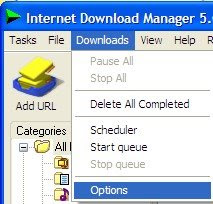
Step 3:
Go to the Proxy tab. Link and enter the IP address,
Port. If the proxy requires authentication credentials, then enter your
username and password. To list the proxy that I mentioned above, you do
not need to enter your username and password. The protocol for what they
want to use the proxy. Better fill you all.
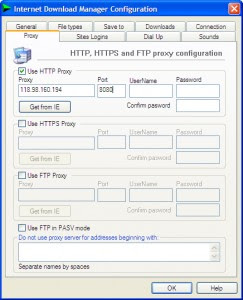
Step 4:
Click OK. Done
If you like this and find this helpful, comment below
Go to the Downloads-> Options.
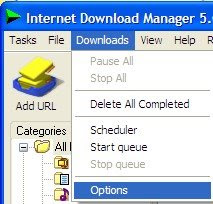
Go to the Proxy tab. Link and enter the IP address, Port. If the proxy requires authentication credentials, then enter your username and password. To list the proxy that I mentioned above, you do not need to enter your username and password. The protocol for what they want to use the proxy. Better fill you all.
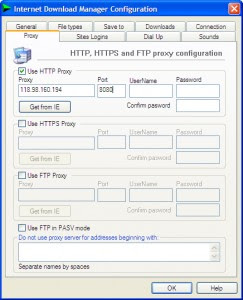
Click OK. Done
If you like this and find this helpful, comment below
Subscribe to:
Post Comments
(
Atom
)

No comments :
Post a Comment